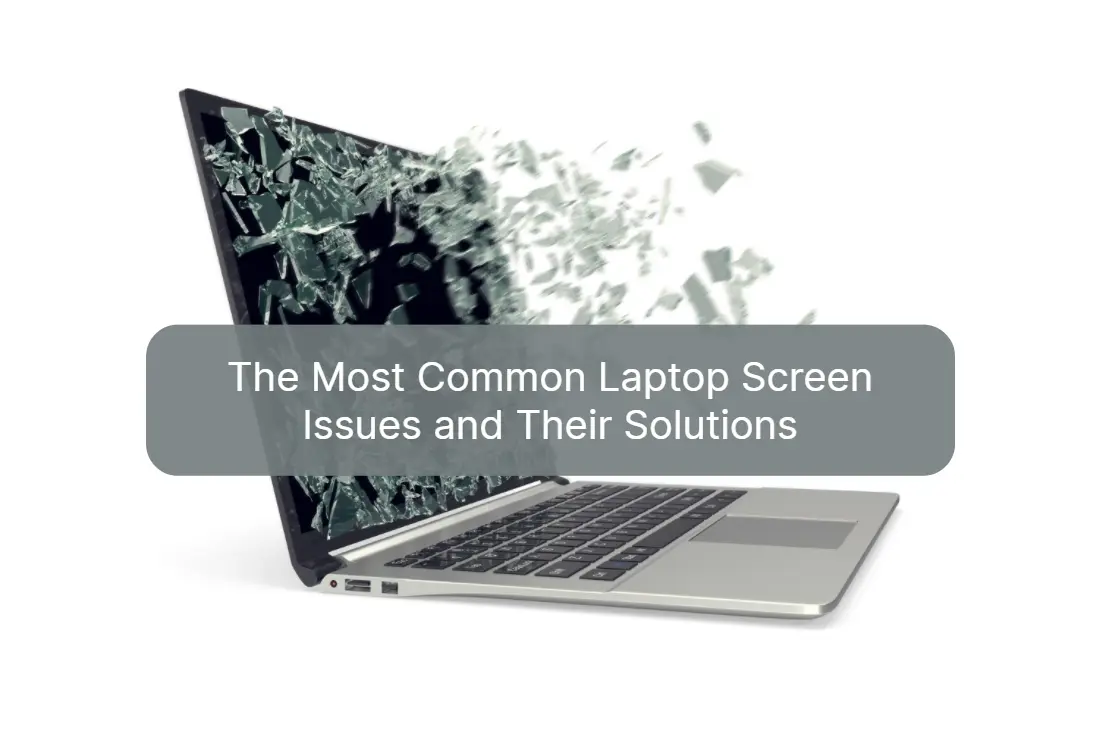
03 Aug Understanding the Most Common Laptop Screen Issues and Their Solutions
Are you tired of dealing with frustrating laptop screen issues? From flickering screens to dead pixels, these problems can be a major annoyance and hinder your productivity. But fear not! In this comprehensive guide, we will delve into the most common laptop screen issues and provide you with practical solutions to fix them. Whether you’re a student, a professional, or simply use your laptop for entertainment, understanding these issues and their remedies is essential for getting the most out of your device. We will explore everything from blurry displays and screen freezing to backlight problems and display discoloration, offering step-by-step instructions and expert tips to help you troubleshoot and resolve these issues on your own. With our help, you’ll be able to enjoy a crystal-clear and hassle-free laptop screen experience in no time. So, let’s dive in and empower yourself with the knowledge to overcome these common screen problems and get back to using your laptop with confidence!
Common laptop screen issues and their symptoms
Laptop screens are susceptible to a range of issues that can impact their performance. Being able to identify the symptoms of these problems is crucial in troubleshooting and resolving them effectively. Here are some of the most common laptop screen issues you may encounter:
1. Flickering screens
If your laptop screen flickers intermittently, it can be distracting and make it difficult to read or view content.
2. Dead pixels
Dead pixels are small black spots on the screen that don’t display any color. They can be annoying and affect the overall visual experience.
3. Blurry displays
Blurry or fuzzy displays can strain your eyes and make it challenging to read text or view images clearly.
4. Screen freezing
When your laptop screen freezes, it becomes unresponsive and may require a restart to resolve the issue.
5. Backlight problems
Backlight issues can cause the screen to appear dim, making it hard to see the content properly.
6. Display discoloration
Discoloration can manifest as abnormal color tints or patches on the screen, distorting the visuals.
Identifying these symptoms is the first step towards resolving laptop screen issues. In the following sections, we’ll discuss the possible causes behind these problems and provide you with troubleshooting steps to fix them.
Is your laptop screen broken? Downtown Computer Services’s technician are ready to perform free diagnostics and laptop screen repair. Request a call back or call (954) 524 9002 right now.
Causes of laptop screen issues
Understanding the causes behind laptop screen issues can help you prevent them in the future and troubleshoot effectively. Here are some common reasons why these problems occur:
Hardware malfunction
Laptop screens are delicate and can experience hardware failures due to internal damage or aging components.
Loose or damaged cables
The cables connecting the screen to the laptop’s motherboard can become loose or damaged, leading to display issues.
Software or driver problems
Outdated or incompatible graphics drivers or software can cause various screen-related problems.
Electrical issues
Power surges or fluctuations can affect the functioning of the laptop screen, resulting in flickering or other problems.
Physical damage
Accidental drops, impacts, or pressure on the laptop screen can cause cracks, dead pixels, or other issues.
Environmental factors
Exposure to extreme temperatures, moisture, or dust can also contribute to laptop screen problems.
By identifying the root cause of the issue, you can determine the most appropriate solution. In the next section, we’ll explore troubleshooting steps and DIY solutions for common laptop screen issues.
Troubleshooting laptop screen issues
When faced with laptop screen issues, it’s important to troubleshoot and identify the underlying problem. Here are some troubleshooting steps you can take:
1. Check the connections
Ensure that the cables connecting the screen to the motherboard are securely plugged in and not damaged.
2. Update graphics drivers
Visit the manufacturer’s website and download the latest graphics drivers for your laptop model.
3. Adjust display settings
Fine-tuning display settings such as brightness, contrast, and resolution can help improve the visual quality.
4. Run diagnostic tests
Many laptops come with built-in diagnostic tools that can help identify hardware or software issues affecting the screen.
5. Perform a system restore
If the issue started occurring recently, reverting your laptop to a previous restore point can solve software-related problems.
6. Use external monitor
Connecting your laptop to an external monitor can help determine if the issue is with the screen or the graphics hardware.
If the above troubleshooting steps don’t resolve the problem, don’t worry. In the next section, we’ll provide you with easy-to-follow DIY solutions to common laptop screen issues.
DIY solutions for laptop screen issues
Fixing laptop screen issues doesn’t always require professional help. With a little patience and some basic tools, you can often resolve these problems on your own. Here are some DIY solutions to common laptop screen issues:
Flickering screens
Adjust the screen refresh rate, update graphics drivers, or replace the inverter board if necessary.
Dead pixels
Use software-based pixel-fixing tools or gently massage the affected area to try to revive the dead pixel.
Blurry displays
Clean the screen with a microfiber cloth, adjust the screen resolution, or update graphics drivers.
Screen freezing
Close any unresponsive programs, update software, or perform a clean boot to identify and resolve the cause of the freezing.
Backlight problems
Adjust the brightness settings, replace the backlight inverter, or check for loose connections.
Display discoloration
Calibrate the color settings, update graphics drivers, or seek professional help for more severe cases.
Remember to follow instructions carefully and exercise caution while attempting DIY solutions. If you’re unsure or uncomfortable with performing any of these tasks, it’s best to seek professional assistance. Speaking of which, let’s discuss when it’s necessary to seek help from a professional for laptop screen issues.
When to seek professional help for laptop screen issues
While DIY solutions can resolve many laptop screen issues, there are situations where professional help is necessary. Here are some scenarios where seeking assistance from a qualified technician is recommended:
1. Physical damage
If your laptop screen is cracked, shattered, or physically damaged, it’s best to have it repaired by a professional to ensure proper replacement and avoid further damage.
2. Hardware failures
If the issue persists even after attempting DIY solutions, it could indicate a hardware failure that requires professional diagnosis and repair.
3. Warranty coverage
If your laptop is still under warranty, it’s advisable to take it to an authorized service center for repairs to avoid voiding the warranty.
4. Complex software issues
Certain software-related problems may require advanced troubleshooting techniques or reinstallation, which is best done by professionals.
5. Lack of technical knowledge
If you’re uncomfortable or inexperienced with handling laptop hardware or software, seeking professional help is the safest option.
Professionals have the expertise and specialized tools to diagnose and fix complex laptop screen issues effectively. Don’t hesitate to consult them when necessary to avoid further complications.
Preventive measures for avoiding laptop screen issues
Prevention is always better than cure when it comes to laptop screen issues. By following these preventive measures, you can minimize the chances of encountering problems:
Handle with care
Avoid dropping or mishandling your laptop, as physical damage is a common cause of screen issues.
Use a protective case
Invest in a sturdy laptop case or sleeve to protect your device from accidental bumps or falls.
Clean the screen regularly
Use a soft, lint-free cloth to gently clean the screen and remove dust or smudges.
Avoid extreme temperatures
Don’t expose your laptop to extreme heat or cold, as it can damage the screen and other components.
Update software and drivers
Regularly update your operating system, graphics drivers, and other software to ensure compatibility and optimal performance.
Invest in a voltage stabilizer
Using a voltage stabilizer can protect your laptop from power fluctuations and electrical damage.
Taking these preventive measures can go a long way in maintaining the health and longevity of your laptop screen. However, regular maintenance is equally important. Let’s explore the significance of regular maintenance in the next section.
Importance of regular maintenance for laptop screens
Regular maintenance is essential for keeping your laptop screen in optimal condition and preventing issues from arising. Here’s why regular maintenance matters:
1. Early problem detection
Regularly inspecting your laptop screen allows you to identify and address any potential issues before they worsen.
2. Improved performance
Cleaning the screen, updating software, and performing routine maintenance tasks can enhance the overall performance of your laptop screen.
3. Extended lifespan
Proper maintenance can help prolong the lifespan of your laptop screen, saving you from expensive repairs or replacements.
4. Enhanced user experience
A well-maintained laptop screen provides a better visual experience, allowing you to work or enjoy multimedia content without any distractions.
Incorporating regular maintenance tasks into your laptop care routine can help you maximize the longevity and performance of your device.
Frequently asked questions about laptop screen issues
1. Q: Can laptop screen issues be resolved without professional help?
A: Yes, many laptop screen issues can be resolved with DIY solutions. However, it’s important to exercise caution and seek professional help when necessary.
2. Q: How can I prevent dead pixels on my laptop screen?
A: Dead pixels are often a result of manufacturing defects. While you can’t prevent them entirely, using software-based pixel-fixing tools and handling your laptop with care can minimize the chances of dead pixels.
3. Q: Why does my laptop screen flicker when I connect it to an external monitor?
A: This could indicate a problem with the graphics card or drivers. Updating the drivers or seeking professional help can resolve this issue.
4. Q: Can I replace a laptop screen myself?
A: Replacing a laptop screen requires technical expertise and specialized tools. It’s recommended to seek professional assistance to avoid causing further damage.
5. Q: How frequently should I clean my laptop screen?
A: Cleaning your laptop screen once a week or whenever it appears dirty or smudged is generally sufficient. Avoid using harsh chemicals or abrasive materials while cleaning.
Conclusion
Laptop screen issues can be frustrating, but armed with the knowledge of common problems and their solutions, you can troubleshoot and resolve these issues with confidence. From flickering screens to dead pixels, blurry displays to backlight problems, understanding the causes and implementing DIY solutions can help restore your laptop screen’s performance. Remember to seek professional help when necessary and take preventive measures to avoid future issues. Regular maintenance and proper care will ensure that your laptop screen remains crystal-clear and hassle-free, allowing you to make the most of your device’s capabilities. So, embrace these solutions, bid farewell to laptop screen woes, and get back to enjoying a seamless and immersive computing experience!
Laptop screen repairs are handled quickly and expertly by our computer technicians at Downtown Computer Services. Dial (954) 524-9002 to reach us right away.
Check out other relevant news
- The Hidden Dangers of Cloud Computing for SMBs (and How to Avoid Them)
- The Environmental Impact of Repairing Computer vs. Replacing: Why Repairing is the Green Choice
- The Burn-In Dilemma: Are OLED Laptops Worth the Risk?
- Hybrid IT Environments: Key Trends in Integrating On-Premise and Cloud Solutions
- Lessons from the Cyber Battlefield: Fortifying Your Business Against Digital Threats
