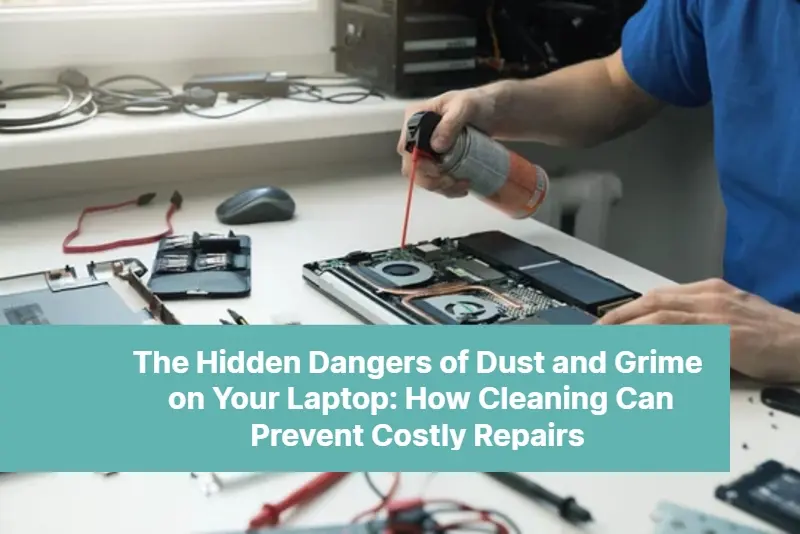
21 Aug The Hidden Dangers of Dust and Grime on Your Laptop: How Cleaning Can Prevent Costly Repairs
Did you know that the seemingly harmless dust and grime lurking in your laptop can lead to costly repairs? It’s true, and the hidden dangers of neglecting to clean your laptop can have long-term consequences. But fear not because in this article, we will delve into the importance of regular cleaning and how it can prevent those pesky and expensive repairs.
Dust and grime can accumulate inside your laptop, causing it to overheat and degrade its performance. Over time, this can lead to damaged components and a reduced lifespan. By taking the time to clean your laptop and remove the buildup, you can ensure that it remains in optimum condition and avoid unnecessary repairs.
Cleaning your laptop doesn’t have to be a complicated or time-consuming process. With a few simple steps and the right tools, you can maintain a dust-free and functional device. We’ll provide you with expert tips and techniques that will not only clean your laptop effectively, but also help you save money on potential repairs.
Don’t let the hidden dangers of dust and grime sneak up on you. Take control of your laptop’s maintenance and prevent costly repairs by incorporating regular cleaning into your routine. Join us as we uncover the secrets to keeping your laptop in top shape.
Is your laptop in need of cleaning and maintenance?
Do you wish to speak with someone and learn how much the laptop’s complicated maintenance will cost? Our computer specialist is prepared to provide you with a reasonable quote for services and do free diagnostics. Use our price request form or give us a call at (954) 524 9002.
Common Issues Caused by Dust and Grime Buildup
Dust and grime may seem harmless, but when it comes to your laptop, they can wreak havoc on its performance and longevity. Over time, the accumulation of dust and grime can lead to various issues that can result in costly repairs. Here are some common problems caused by dust and grime buildup on your laptop:
Overheating
When dust and grime accumulate in the cooling system of your laptop, it obstructs the airflow, causing the internal components to heat up. This can lead to thermal throttling, where the laptop automatically reduces its performance to prevent overheating. If left unchecked, overheating can cause permanent damage to the internal components.
Reduced Performance
As dust and grime accumulate on the internal circuitry and fans of your laptop, they can hinder the proper functioning of the device. This can result in reduced performance, slower processing speeds, and lagging applications. If you notice that your laptop is not performing as well as it used to, dust and grime buildup may be to blame.
Hardware Failure
Dust and grime can also cause hardware failure in your laptop. The accumulation of debris can damage delicate components, such as the motherboard, graphics card, or hard drive. This can lead to data loss, system crashes, and the need for expensive repairs or component replacements.
To prevent these issues and ensure the longevity of your laptop, regular cleaning is essential. In the next section, we will discuss the importance of incorporating laptop cleaning into your maintenance routine.
The Importance of Regular Laptop Cleaning
Regular laptop cleaning is crucial for maintaining its performance and preventing costly repairs. By removing dust and grime from your laptop, you can ensure that it operates efficiently and remains in optimal condition. Here are some reasons why regular laptop cleaning is important:
Improved Cooling
When dust and grime accumulate in the cooling system of your laptop, it obstructs the airflow, causing the internal components to heat up. By cleaning the fans and vents, you can improve the cooling efficiency, preventing overheating and potential damage to the internal components.
Enhanced Performance
Dust and grime on the internal circuitry can hinder the proper functioning of your laptop, leading to reduced performance and slower processing speeds. By regularly cleaning the internal components, you can ensure that your laptop operates at its full potential, providing faster and more efficient performance.
Extended Lifespan
Regular cleaning can prolong the lifespan of your laptop. Dust and grime buildup can cause unnecessary wear and tear on the internal components, leading to premature failure. By keeping your laptop clean, you can prevent damage and ensure that it lasts for years to come.
Improved Aesthetics
Let’s not forget about the aesthetic appeal of a clean laptop. Dusty and grimy laptops not only look unappealing, but can also give off a negative impression. By keeping your laptop clean, you can maintain its sleek and professional appearance.
Now that you understand the importance of regular laptop cleaning, let’s move on to the tools and supplies you’ll need to get started.
Tools and Supplies Needed for Cleaning Your Laptop
Cleaning your laptop doesn’t require expensive or specialized equipment. With a few basic tools and supplies, you can effectively remove dust and grime from your laptop. Here’s a list of what you’ll need:
Microfiber Cloth
A soft microfiber cloth is essential for gently wiping away dust and grime from the laptop’s surface. Avoid using rough or abrasive materials that can scratch the screen or leave fibers behind.
Compressed Air Canister
Compressed air canisters are ideal for blowing away dust from hard-to-reach areas, such as the keyboard, ports, and vents. Make sure to use the canister in short bursts to prevent condensation or damage to the internal components.
Isopropyl Alcohol
Isopropyl alcohol is effective for cleaning stubborn smudges or stains on the laptop’s surface. Use it sparingly and apply it to the microfiber cloth before gently wiping the affected areas.
Cotton Swabs
Cotton swabs are useful for cleaning small and delicate areas, such as the gaps between the keys on the keyboard or the corners of the screen. Dip the cotton swabs in isopropyl alcohol for better cleaning results.
Cleaning Solution
If your laptop requires a deeper clean, you can use a laptop-specific cleaning solution. Make sure to follow the manufacturer’s instructions and avoid using harsh chemicals that can damage the laptop’s surface.
Now that you have the necessary tools and supplies, let’s proceed to the step-by-step guide on how to clean your laptop effectively.
Step-by-Step Guide to Cleaning Your Laptop
Cleaning your laptop may seem daunting at first, but with the right approach, it can be a simple and straightforward process. Follow these step-by-step instructions to clean your laptop effectively:
Power Off and Unplug
Before cleaning your laptop, make sure to power it off and unplug it from any power sources. This will ensure your safety and prevent any damage to the internal components.
Remove Dust and Debris
Start by using the compressed air canister to blow away dust and debris from the keyboard, ports, and vents. Hold the canister upright and use short bursts to prevent condensation or damage. Pay special attention to the areas where dust tends to accumulate, such as the fan vents.
Clean the Screen
Gently wipe the screen with a microfiber cloth to remove fingerprints, smudges, and dust. If there are stubborn stains, lightly dampen the cloth with isopropyl alcohol and wipe the affected areas. Avoid applying excessive pressure or using harsh chemicals that can damage the screen.
Clean the Keyboard
Use a cotton swab dipped in isopropyl alcohol to clean the gaps between the keys on the keyboard. Be gentle and ensure that the cotton swab is not too wet to prevent any liquid from seeping into the keyboard.
Wipe the Surface
Use a microfiber cloth lightly dampened with isopropyl alcohol to wipe the laptop’s surface, including the palm rest and touchpad. This will help remove any smudges, stains, or grime that may have accumulated over time.
Clean the Ports
Use a cotton swab or a soft brush to clean the ports, such as the USB ports or headphone jack. Be careful not to apply excessive force or damage the delicate connectors.
Apply Cleaning Solution (If Needed)
If your laptop requires a deeper clean, apply a small amount of laptop-specific cleaning solution to a microfiber cloth and gently wipe the surface. Follow the manufacturer’s instructions and avoid using excessive amounts of the solution.
Allow the Laptop to Dry
After cleaning, allow your laptop to air dry before turning it back on or closing the lid. This will ensure that any moisture has evaporated, preventing damage to the internal components.
By following these steps, you can effectively clean your laptop and maintain its optimal performance. But how can you prevent dust and grime buildup in the first place? Let’s find out in the next section.
Preventing Dust and Grime Buildup on Your Laptop
Regular cleaning is essential for keeping your laptop in top shape, but prevention is always better than cure. By taking a few preventive measures, you can minimize the accumulation of dust and grime on your laptop. Here are some tips to help you prevent dust and grime buildup:
Keep Your Workspace Clean
Maintain a clean and dust-free workspace to minimize the amount of dust that enters your laptop. Regularly dust your desk, shelves, and any other surfaces near your laptop.
Avoid Eating or Drinking Near Your Laptop
Food crumbs, and liquid spills can easily find their way into your laptop, causing potential damage and attracting dust and grime. Keep food and drinks away from your laptop to prevent accidents.
Use a Laptop Sleeve or Case
When you’re not using your laptop, keep it protected in a laptop sleeve or case. This will help prevent dust and grime from settling on the surface and entering the ports and vents.
Position Your Laptop Properly
Proper positioning of your laptop can help minimize dust and grime accumulation. Avoid placing your laptop on soft surfaces, such as beds or couches, as they can attract and trap dust. Use a laptop stand or cooling pad to elevate your laptop and improve airflow.
Avoid Smoking Near Your Laptop
Smoking not only poses health risks but also releases smoke and particles that can settle on your laptop. Avoid smoking near your laptop to reduce the amount of dust and grime that accumulates on its surface.
By following these preventive measures, you can reduce the frequency of cleaning required and keep your laptop in better condition for longer periods of time.
Signs That Your Laptop May Need Professional Cleaning
While regular cleaning can prevent most dust and grime-related issues, there may be instances where professional cleaning is necessary. Here are some signs that indicate your laptop may need professional cleaning:
Persistent Overheating
If your laptop continues to overheat even after cleaning the vents and fans, it may be a sign of deeper dust and grime buildup inside the device. Professional cleaning can help remove stubborn debris and ensure proper cooling.
Unusual Noises
Strange noises, such as rattling or grinding sounds, can indicate that dust or debris has accumulated in the fan or other internal components of your laptop. Professional cleaning can help resolve these issues and prevent further damage.
Visible Dust or Grime Inside
If you can see visible dust or grime inside your laptop, it’s a clear sign that professional cleaning is required. Opening your laptop and attempting to clean it yourself can be risky and may void your warranty. It’s best to leave this task to professionals.
Frequent System Crashes or Freezes
If your laptop frequently crashes or freezes, it may be due to dust or grime interfering with the internal components. Professional cleaning can help remove these obstructions and restore your laptop’s functionality.
If you notice any of these signs or are unsure how to clean your laptop properly, it’s best to consult a professional laptop cleaning service. They have the expertise and specialized tools to clean your laptop safely and effectively. (h2) The Cost of Neglecting Laptop Cleaning
Neglecting laptop cleaning can result in costly repairs and a reduced lifespan for your device. While cleaning your laptop may seem like an inconvenience, the consequences of neglecting it can be far more troublesome. Here are some potential costs of neglecting laptop cleaning:
Expensive Repairs:
Dust and grime buildup can cause various issues that may require professional repairs. Repair costs can quickly add up, especially if the internal components need to be replaced.
Data Loss
Hardware failure caused by dust and grime can result in data loss. If your laptop’s hard drive fails due to neglect, recovering your data can be a costly and time-consuming process.
Reduced Resale Value
A laptop that has been neglected and shows signs of dust and grime buildup will have a reduced resale value. Buyers are more likely to pay a higher price for a well-maintained and clean laptop.
By investing a little time and effort into cleaning your laptop regularly, you can avoid these potential costs and ensure that your device remains in optimal condition.
DIY Laptop Cleaning vs. Professional Laptop Cleaning Services
When it comes to cleaning your laptop, you have two options: DIY cleaning or professional laptop cleaning services. Both have their advantages and limitations. Here’s a comparison to help you decide which option is best for you:
DIY Laptop Cleaning
Advantages:
Cost-effective: DIY cleaning requires minimal investment in tools and supplies.
Convenience: You can clean your laptop whenever it’s convenient for you, without the need to schedule an appointment.
Control: You have complete control over the cleaning process and can customize it to suit your laptop’s specific needs.
Limitations:
Risk of Damage: Cleaning your laptop yourself carries the risk of damaging the internal components if not done properly.
Lack of Expertise: You may not have the expertise or knowledge to identify and resolve more complex issues that professional cleaners can address.
Professional Laptop Cleaning Services
Advantages:
Expertise: Professional cleaners have the knowledge, experience, and specialized tools to clean your laptop safely and effectively.
Deep Cleaning: Professional cleaning services can provide a more thorough cleaning, especially for hard-to-reach areas inside your laptop.
Warranty Preservation: If your laptop is still under warranty, professional cleaning ensures that you don’t inadvertently void it.
Limitations:
Cost: Professional laptop cleaning services come at a cost, which may vary depending on the service provider and the extent of cleaning required.
Scheduling: You may need to schedule an appointment and wait for the service provider’s availability, which may not always align with your preferred timeline.
Ultimately, the choice between DIY cleaning and professional cleaning services depends on your comfort level, budget, and the condition of your laptop. If you’re confident in your cleaning abilities and your laptop doesn’t require extensive cleaning, do some DIY cleaning.
Do you need a laptop cleaning service?
The best computer experts provide computer cleaning and maintenance at Downtown Computer Services ensuring that repairs are completed on time and within budget. Our computer technician is ready to carry out laptop cleaning and optimization. Call right now, (954) 524 9002 or send us a request for a quote.
Check out other relevant news
- Private Cloud Backup for SMBs: Enhanced Security and Control
- The Hidden Dangers of Cloud Computing for SMBs (and How to Avoid Them)
- The Environmental Impact of Repairing Computer vs. Replacing: Why Repairing is the Green Choice
- The Burn-In Dilemma: Are OLED Laptops Worth the Risk?
- Hybrid IT Environments: Key Trends in Integrating On-Premise and Cloud Solutions
