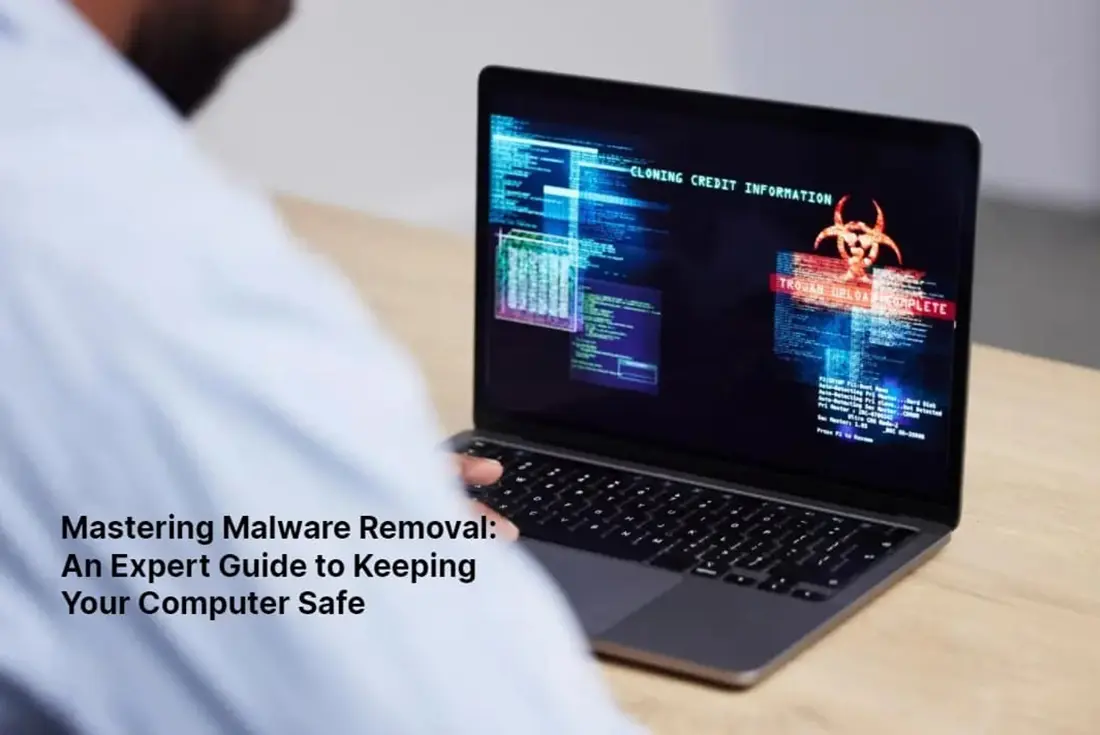
06 Sep Mastering Malware Removal: An Expert Guide to Keeping Your Computer Safe
In today’s digital landscape, keeping your computer safe from malware is more important than ever. Malicious software can wreak havoc on your device, stealing personal information, causing system crashes, and even controlling your computer remotely. To protect your computer and safeguard your sensitive data, it’s crucial to master malware removal techniques.
In this expert guide, we’ll walk you through the steps to effectively remove malware from your computer. We’ll explore the latest tools and strategies recommended by cybersecurity professionals ensuring that your device remains secure against the ever-evolving threat landscape. From identifying common signs of malware infection to utilizing powerful antivirus software, you’ll learn how to take proactive steps to keep your computer safe.
Don’t let malware compromise your personal information and disrupt your digital life. With our expert guidance, you can gain the knowledge and skills needed to remove malware effectively and prevent future infections.
For unparalleled protection against malware, follow our expert guide and master the art of malware removal today. Your computer’s safety is in your hands.
Understanding malware and its risks
Malware, short for malicious software, refers to any software designed to harm or exploit computer systems. It comes in various forms, including viruses, worms, Trojans, ransomware, and spyware. These different types of malware can have devastating consequences for your computer and your personal information.
One of the most significant risks of malware is identity theft. Cybercriminals can use malware to steal your personal data, such as login credentials, credit card information, and Social Security numbers. This stolen information can then be used for various illegal activities, including financial fraud and identity theft.
Another risk of malware is system instability. Malicious software can cause your computer to crash, freeze, or slow down significantly. This can disrupt your work, cause data loss, and lead to frustration and inconvenience.
Do your computer has been acting strange lately?
Downtown Computer Services is ready to perform free computer diagnostics and antivirus scan to check for infections in our computer repair shop. Contact us today to schedule an appointment at (954) 524 9002 or submit a request using the form below.
Common types of malware
To effectively remove malware from your computer, it’s essential to understand the different types that exist. By knowing the characteristics and behaviors of each type, you can better identify and eliminate them.
Viruses
Viruses are self-replicating programs that infect other files and spread throughout your computer. They often attach themselves to executable files and can cause significant damage to your system.
Worms
Worms are similar to viruses in that they can self-replicate and spread from one computer to another. However, they don’t need to attach themselves to files and can spread independently through network connections.
Trojans
Trojans are deceptive programs that masquerade as legitimate software. They often trick users into downloading and installing them, giving cybercriminals unauthorized access to their computer.
Ransomware
Ransomware is a type of malware that encrypts your files and holds them hostage until you pay a ransom. It’s a highly lucrative form of malware for cybercriminals and can cause significant financial and emotional distress for victims.
Spyware
Spyware is designed to secretly gather information about a user’s activities, such as keystrokes, browsing habits, and personal data. It can then relay this information back to a third party without the user’s consent.
Signs of a malware infection
Detecting a malware infection early is crucial to minimizing the damage and preventing further spread. Here are some common signs that your computer may be infected with malware:
Slow performance
If your computer suddenly becomes slow and unresponsive, it could be a sign of malware. Malicious software can consume system resources, causing your computer to lag or freeze.
Unusual pop-ups and advertisements
Malware often displays unwanted pop-ups and advertisements, even when you’re not browsing the internet. These can be intrusive and difficult to close.
Changes to browser settings
If your browser homepage, search engine, or default settings have changed without your consent, it could be a result of malware. Malicious software regularly modifies these settings to redirect your web traffic and display targeted ads.
Frequent system crashes
If your computer crashes or restarts unexpectedly, it may be due to malware. Malicious software can interfere with system processes, leading to instability and crashes.
Unexplained network activity
If you notice unusual network activity, such as excessive data usage or connections to unfamiliar IP addresses, it could be a sign of malware. Cybercriminals typically use malware to communicate with their command and control servers.
Steps to prevent malware infections
Prevention is always better than cure when it comes to malware infections. By following these steps, you can significantly reduce the risk of malware infecting your computer:
1. Keep your operating system and software up to date
Regularly updating your operating system and software ensures that you have the latest security patches and bug fixes. Cybercriminals often exploit vulnerabilities in outdated software to deliver malware.
2. Use a reputable antivirus program
Installing a reliable antivirus program is essential for protecting your computer against malware. It can detect and remove malicious software, as well as provide real-time protection against new threats.
3. Be cautious when downloading files and programs
Only download files and programs from trusted sources. Avoid downloading files from unfamiliar websites or clicking on suspicious links in emails or messages.
4. Enable automatic system updates
Enable automatic updates for your operating system and software to ensure that you’re always protected against the latest threats. This way, you don’t have to worry about manually updating your system regularly.
5. Exercise safe browsing habits
Be mindful of the websites you visit and the links you click on. Avoid visiting suspicious websites or clicking on pop-up ads. Use a secure browser that provides built-in protection against malicious websites.
Best practices for malware removal
If you suspect that your computer is infected with malware, it’s crucial to take immediate action to remove it. Here are some best practices for effectively removing malware from your computer:
Disconnect from the internet
As soon as you suspect a malware infection, disconnect your computer from the internet. This can prevent the malware from communicating with its command and control servers and spreading further.
Enter safe mode
Restart your computer and enter safe mode. Safe mode loads only essential system files and drivers, making it easier to identify and remove malware.
Scan your computer with antivirus software
Run a full system scan using your antivirus software. Make sure it’s up-to-date with the latest virus definitions to ensure maximum detection rate.
Remove identified malware
If your antivirus software detects malware, follow its instructions to remove the malicious software from your computer. In some cases, you may need to quarantine or delete infected files manually.
Change passwords
After removing malware, change your passwords for all your online accounts. This ensures that any stolen credentials are no longer valid.
Monitor for recurring infections
Keep an eye out for any signs of recurring infections. Malware can sometimes leave behind remnants that can lead to reinfection. If you notice any suspicious activities, run another scan with your antivirus software.
Choosing the right antivirus software
When it comes to protecting your computer against malware, choosing the right antivirus software is essential. Here are some factors to consider when selecting an antivirus program:
Detection rate
Look for antivirus software with a high detection rate. It should be able to identify and remove a wide range of malware effectively.
Real-time protection
Select antivirus software that provides real-time protection against new threats. This ensures that your computer is protected even before new malware is added to the antivirus database.
System impact
Consider the impact of the antivirus software on your computer’s performance. Some antivirus programs can significantly slow down your system, while others have a minimal impact.
User-friendly interface
Opt for antivirus software that has a user-friendly interface and is easy to navigate. This makes it easier to perform scans, manage settings, and understand the software’s features.
Customer support
Check if the antivirus software offers reliable customer support. In case you encounter any issues or need assistance, it’s essential to have access to prompt and helpful support.
Performing regular system scans and updates
To ensure ongoing protection against malware, it’s vital to perform regular system scans and updates. Here’s what you need to do:
Schedule automated scans
Set up your antivirus software to perform regular automated scans of your entire system. This helps detect and remove any malware that might have slipped through.
Update your antivirus software
Keep your antivirus software up to date with the latest virus definitions and program updates. This ensures that it can effectively detect and remove the latest malware threats.
Scan external devices
Before connecting external devices to your computer, such as USB drives or external hard drives, scan them for malware. These devices can be a common source of malware infections.
Regularly update your operating system and software
Stay vigilant about updating your operating system and software. Enable automatic updates whenever possible to ensure you’re protected against the latest vulnerabilities.
Importance of secure browsing habits
Secure browsing habits play a crucial role in preventing malware infections. By following these practices, you can significantly reduce the risk of encountering malicious software:
Use a secure browser
Choose a browser that offers built-in protection against malware and phishing attacks. Popular browsers like Google Chrome and Mozilla Firefox provide advanced security features.
Enable browser security settings
Make sure your browser’s security settings are enabled. These settings can help block malicious websites, warn you about potentially dangerous downloads, and protect your privacy.
Be cautious with email attachments and links
Exercise caution when opening email attachments or clicking on links, especially if they’re from unknown or suspicious sources. Malware often spreads through email attachments and phishing links.
Regularly clear your browsing data
Clearing your browsing data, including cookies, cache, and browsing history, can help remove potential traces of malware and improve your browser’s performance.
Protecting your computer from phishing attacks
Phishing attacks are a common method used by cybercriminals to spread malware and steal sensitive information. Here are some tips to protect your computer from phishing attacks:
1. Be wary of suspicious emails
Be cautious when opening emails from unknown senders or emails that seem suspicious. Avoid clicking on links or downloading attachments from these emails.
2. Verify the sender’s identity
If you receive an email that appears to be from a familiar sender but seems suspicious, verify their identity before taking any action. Contact the sender through a different channel to confirm the email’s legitimacy.
3. Check the email’s content and formatting
Phishing emails frequently contain spelling and grammar mistakes, poor formatting, or unusual requests. These are red flags that indicate the email may be malicious.
4. Avoid providing personal information
Be cautious when entering personal information, such as passwords or credit card details, on websites. Ensure that the website is secure and legitimate before sharing any sensitive information.
Conclusion: Staying vigilant to keep your computer safe
In today’s digital world, malware poses a significant threat to computer security and personal privacy. By understanding the different types of malware, recognizing the signs of infection, and implementing preventive measures, you can effectively protect your computer and personal information.
Mastering malware removal requires a combination of proactive steps, such as regular system scans and updates, secure browsing habits, and choosing the right antivirus software. By following the expert guidance provided in this guide, you can stay one step ahead of cybercriminals and keep your computer safe from malware.
Remember, maintaining a secure computer environment is an ongoing process. Stay vigilant, educate yourself about the latest threats, and adapt your security measures accordingly. With the knowledge and tools at your disposal, you can confidently navigate the digital landscape while keeping your computer safe from malware.
Do you need to remove malware, viruses or spyware from your computer?
Downtown Computer Services will help solve the problem of infection on your computer. Our cybersecurity expert is prepared to check your computer for viruses and malware and remove infection. Call us at (954) 524-9002 or use the online form to contact us.
Check out other relevant news
- How Easy-to-Use Hacking Tools Are Fueling Cybercrime
- Cryptocurrency Security for Small Businesses: Protecting Your Wallet
- The Infostealer Epidemic: Protecting Your Business from the Latest Wave of Cyberattacks
- The Identity Crisis: How Compromised Credentials Can Cripple Your Business
- Beyond the Brick and Mortar: Building Your Online Storefront with Digital Marketing
