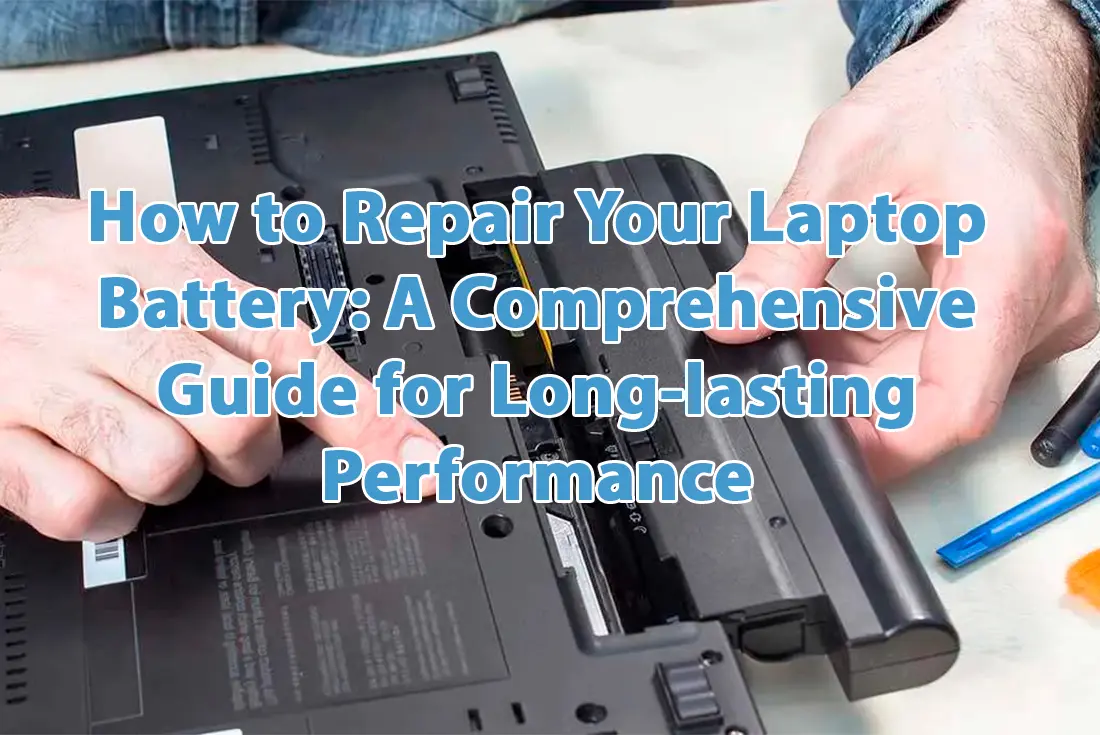
28 Oct How to Repair Your Laptop Battery: A Comprehensive Guide for Long-lasting Performance
Laptop batteries, essential for using our laptops without a direct power source, unfortunately, degrade and fail over time. This degradation hampers the laptop’s performance and usability. This article will guide you through various methods to repair and prolong your laptop battery’s lifespan, ensuring it remains efficient for a longer duration. We’ll discuss when and how to replace a battery, share tips for extending its lifespan, and answer the question on how to repair a laptop battery. Let’s go!
Why Do Laptop Batteries Die?
Laptop batteries are made of rechargeable cells that store electrical energy. They lose their efficiency and capacity over time due to various reasons:
Overcharging: Damage and reduced lifespan can occur if a laptop is left plugged in for prolonged periods, leading to overcharging of the battery.
High Temperatures: Using your laptop in hot environments or on surfaces obstructing ventilation can cause the battery to overheat, degrade faster, and swell or burst.
Physical Damage: The functionality and safety of the battery can be compromised by physical damage such as falls or exposure to water.
Aging: Over time, changes in the battery’s chemical composition and increased internal resistance can result in faster charge loss and shorter runtime.
Also, a battery’s capacity is influenced by its number of charge and discharge cycles. A cycle refers to a full charge and discharge of the battery, from 100% to 0%, then back up to 100%. Each cycle slightly diminishes the battery’s capacity due to irreversible changes in cell structure and performance caused by internal chemical reactions.
Let’s say that your laptop has a lithium-ion battery with an original capacity of 4400 mAh and a rated cycle life of 500. This means that after 500 cycles, your battery’s capacity will drop to 80% of its original capacity, which is 3520 mAh. This also means that each cycle will reduce your battery’s capacity by 17.6 mAh on average.
To safeguard your battery from these factors and ensure you won’t have to fix a laptop battery, here are some recommended practices:
- Unplug the laptop once it’s fully charged or not in use.
- Keep the laptop in a cool, dry place, away from direct sunlight and heat sources.
- Avoid placing your laptop on soft surfaces like pillows or blankets that can obstruct airflow.
- Handle your laptop carefully to prevent drops or liquid exposure.
- Replace the battery when it nears its end-of-life or exhibits signs of failure.
We also recommend keeping an eye on your battery’s cycle count. While MacBook users can just head to Battery Information under the Power section of the System Information window to see the current cycle, Windows users have to dig deeper. To generate a battery report:
- Press the Windows key or click Start to open the Search menu.
- Type “command prompt” or “cmd” in the search box, right-click on the result and select “Run as Administrator”.
- Enter this command: powercfg /batteryreport /output “C:\battery_report.html” and press Enter.
- This creates a battery report in the C drive. Open it using a web browser.
- In the report, find the “Cycle count” under the “Installed batteries” section to see your battery’s cycle count.
So, how do you repair a laptop battery? Keep reading to know!
Your battery not holding a charge like it used to? At Downtown Computer, we specialize in laptop repair services, including battery replacement. Our experienced tech specialists are ready to breathe new life into your device. Don’t let a failing battery disrupt your productivity — call (954) 524 9002, and let’s power up your laptop performance
How to Calibrate a Laptop Battery
Calibration synchronizes the actual capacity of your laptop’s battery with the capacity reported by the operating system. Aligning your battery’s actual and reported capacity can prevent overcharging or undercharging, which could damage the battery cells and shorten its lifespan. It also avoids unexpected laptop shutdowns or inaccurate low-battery warnings. This way, your battery can consistently provide reliable power to your laptop.
For proper calibration, follow these steps:
- Charge your battery to 100%.
- Unplug your laptop and let it run on battery until it either shuts down or signals a low battery.
- Without turning it on, plug your laptop back in and charge it fully.
- Repeat this cycle every few months or whenever you notice a difference between the actual and reported battery capacity.
To ease the calibration process, consider using tools such as BatteryCare for Windows and coconutBattery for MacBook. Both apps are free; they monitor your battery’s health and provide details about its capacity, wear level, discharge cycles, temperature, etc.
How to Replace a Laptop Battery
Laptop batteries generally last 2-4 years or 300-500 charge cycles, but usage, the programs run, and battery care can affect this. If your laptop’s battery no longer holds a charge as long as it once did, takes longer to charge, and your laptop overheats or unexpectedly shutdowns, it’s likely dead. How to repair a dead laptop battery? Just change it.
Battery replacement requires careful preparation due to the varying types of batteries and replacement procedures among laptops. Here’s what to do:
- Switch off your laptop and disconnect it from any power source.
- Find the battery compartment on the laptop’s underside or back. You might need to unscrew or slide a latch to open it.
- Gently extract the old battery from its slot, possibly requiring cable disconnection or a release button.
- Place the new battery in the same slot, ensuring it’s securely fixed. Connect a cable or press the lock button.
- Close the battery compartment, replacing any screws or latches removed.
- Power on your laptop. Calibration may be required before using the new battery.
Remember, if you have a MacBook or thin laptop, the battery will be additionally bolted and glued. In this case, replacing it requires special skills, and it will probably be best to seek help from specialists.
When selecting a replacement battery, consider these factors:
- Compatibility: Ensure the new battery matches your laptop model and specifications. This information can be found on your old battery’s label or by contacting your laptop’s manufacturer or seller.
- Capacity: Opt for a replacement battery with a similar or higher capacity than your old one. The capacity is measured in milliampere-hours (mAh) or watt-hours (Wh).
- Quality: Avoid inexpensive or counterfeit batteries, which may offer poor performance, lack durability, or pose safety risks.
Here, we’ll repeat once again: it’s impossible to repair a damaged laptop battery. You need to replace it!
How to Extend Your Laptop Battery Lifespan
Lastly, let’s explore ways to extend your laptop battery’s lifespan. By adhering to these tips, you can minimize battery wear, enhance its performance and longevity, and ensure you won’t have to learn how to repair a laptop battery in the near future.
- Adjust Power Settings: Utilize your laptop’s power management features to optimize battery performance. Select a power plan that fits your needs, whether balanced, power saver, or high performance. Customize settings for screen brightness, sleep mode, hibernation mode, etc.
- Update Software: Keep your laptop’s operating system, drivers, and applications up to date to ensure smooth, efficient operation. This can reduce CPU and memory usage, decreasing your laptop’s power consumption.
- Disable Unnecessary Features: Turn off features infrequently used or not needed, such as Bluetooth, Wi-Fi, webcam, keyboard backlight, etc. These can drain your battery quickly and impact its performance.
- Regular Cleaning: Regularly clean your laptop to remove dust and dirt, which can block vents and fans. Improved airflow and cooling will prevent battery overheating.
Conclusion
Now you know that laptop batteries are susceptible to degradation and failure over time, impacting your device’s performance and usability. You’ve learned ways to repair and extend the life of your laptop battery, including calibration, replacement, and routine maintenance. Plus, you’ve discovered that you can’t repair damaged laptop battery.
We’ve also offered tips on prolonging your battery’s lifespan, advising on power setting adjustments, software updates, turning off unneeded features, and regular cleaning.
If you have trouble with your laptop battery, contact us at Downtown Computers. We offer various computer repair services, including laptop battery replacement. Our team of experienced technicians can handle any laptop issue. Affordable prices, fast turnaround times, and excellent customer service! Call us at (954) 524 9002
Check out other relevant news
- How Easy-to-Use Hacking Tools Are Fueling Cybercrime
- Cryptocurrency Security for Small Businesses: Protecting Your Wallet
- The Infostealer Epidemic: Protecting Your Business from the Latest Wave of Cyberattacks
- The Identity Crisis: How Compromised Credentials Can Cripple Your Business
- Beyond the Brick and Mortar: Building Your Online Storefront with Digital Marketing
