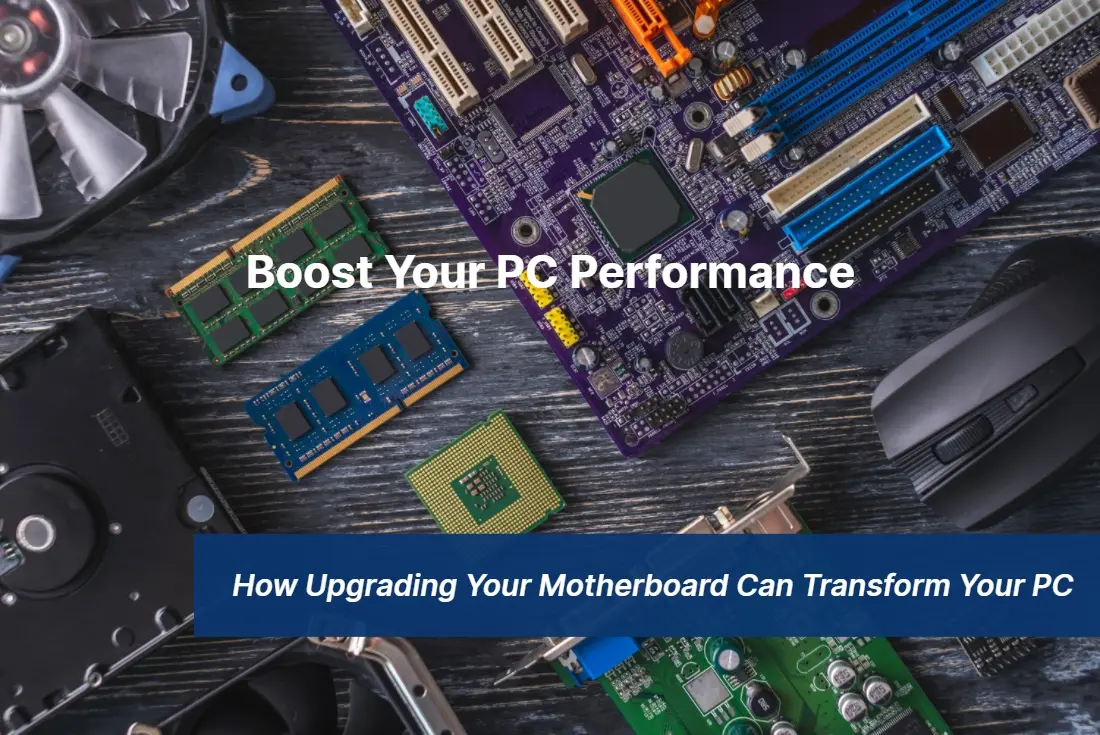
02 Oct Boost Your PC Performance: How Upgrading Your Motherboard Can Transform Your PC
Is your slow and outdated computer driving you, baffling? It’s time to unleash the full potential of your PC with a motherboard upgrade. In this article, we’ll show you how upgrading your motherboard can transform your computer from sluggish to supercharge.
A motherboard is the heart and soul of your computer, connecting all the crucial components that make it run smoothly. Upgrading your motherboard can improve your computer’s performance by using the latest technology.
Imagine lightning-fast processing speeds, seamless multitasking, and the ability to handle resource-intensive tasks like gaming and video editing without breaking a sweat. With a new motherboard, you can experience all this and more.
But it’s not just about performance. Upgrading your motherboard can also provide additional features and expansion options. Whether you want to add more storage, increase your RAM capacity, or connect multiple monitors, a new motherboard can accommodate your needs.
Don’t let an outdated motherboard hold you back. Upgrade to a new one and unlock the full potential of your PC. Get ready to see your computer reach new heights of speed and productivity.
Understanding the importance of a motherboard in a PC
A motherboard is a circuit board that connects all computer components to allow communication. The CPU, RAM, GPU, and other essential hardware components are all connected to the motherboard. It’s the foundation on which we build your computer, and it plays a crucial role in determining your PCs overall performance.
The motherboard also provides expansion slots for additional hardware components. These slots allow you to add new components to your computer, such as additional RAM, a new graphics card, or a faster storage drive.
Without a properly functioning motherboard, your computer will not function correctly. A faulty or outdated motherboard can cause a wide range of issues, such as slow processing speeds, system crashes, and other performance-related problems. Therefore, we recommend that you use Downtown Computer Services to replace your motherboard with a new one in our computer shop. Call us at 954.524.9002 or submit a request in the online form.
Signs that your current motherboard may be holding back your PCs performance
The reason for slow processing speeds, long load times, and performance issues could be your motherboard. Here are some signs that your current motherboard may need an upgrade:
If your computer takes a long time to do simple tasks, like browsing or opening documents, it may be a sign that your motherboard is struggling.
Limited RAM capacity
If you’re constantly running out of RAM, your motherboard may not be able to support more than a certain amount of memory. Increase your computer’s multitasking capabilities by upgrading the motherboard and increasing the RAM capacity.
Upgrade a motherboard if it does not support the latest technology to benefit from the latest computer hardware advancements.
The benefits of upgrading your motherboard
Upgrading your motherboard can provide a wide range of benefits, including:
- Improved performance: A new motherboard can significantly improve your computer’s processing speeds, allowing you to complete tasks faster and more efficiently.
- You can add more RAM to your computer by upgrading the motherboard.
- Expansion options: A new motherboard can provide additional expansion slots for adding new hardware components, such as a new graphics card, sound card, or storage drive.
- The latest technology can work with your computer if you upgrade the motherboard.
Choosing the right motherboard for your needs
Choosing the right motherboard is essential for ensuring that your computer performs at its best. When selecting a new motherboard, there are several factors to consider, including:
- Compatibility with your current hardware components
- Expansion options for adding new hardware components
- CPU and RAM compatibility
- Form factor (ATX, Micro-ATX, Mini-ITX)
- Price
It’s essential to research and compare different motherboard models to find the one that’s right for you. Look for reviews and ratings from other users to get an idea of how well a particular motherboard performs.
Preparing your PC for a motherboard upgrade
Before you can upgrade your motherboard, you’ll need to take a few steps to prepare your PC. Here’s what you need to do:
Back up your data
Before you start the upgrade process, it’s essential to back up all of your important data, such as documents, photos, and videos. This will ensure that you don’t lose any valuable data during the upgrade process.
Disconnect all cables
Before opening your computer case, make sure to disconnect all cables, including the power cable, monitor cable, and any other peripherals connected to your computer.
Ground yourself
Static electricity can damage computer components, so it’s essential to ground yourself before working on your computer. You can do this by touching a metal object, such as a doorknob, or by wearing an anti-static wristband.
Remove the old motherboard
Once you’ve prepared your PC, it’s time to remove the old motherboard from your computer case. Follow the manufacturer’s instructions for removing the motherboard and disconnecting all cables and hardware components.
Step-by-step guide to replacing your motherboard
Now that you’ve prepared your PC, it’s time to replace the old motherboard with the new one. Here’s a step-by-step guide to help you through the process:
Install the CPU
Before installing the motherboard, you’ll need to install the CPU. Follow the manufacturer’s instructions for installing the CPU and securing it in place.
Install the RAM
Next, install the RAM in the appropriate slots on the motherboard. Make sure to follow the manufacturer’s instructions for installing the RAM correctly.
Follow the manufacturer’s instructions for installing the motherboard in your computer case after installing the CPU and RAM. Follow the manufacturer’s instructions for installing the motherboard and securing it in place.
Connect the cables
Once the motherboard is installed, it’s time to connect all the cables and hardware components. Follow the manufacturer’s instructions for connecting the cables correctly.
Power on your PC
Once everything is connected, it’s time to power on your PC and check that everything is working correctly. If your computer fails to start up, refer to the troubleshooting tips below.
Common issues and troubleshooting tips during the upgrade process
During the upgrade process, you may encounter some issues. Here are some common problems and troubleshooting tips to help you overcome them:
Computer won’t start up
If your computer fails to start up after the upgrade, it’s likely that there’s a problem with the installation. Double-check that all cables and hardware components are connected correctly, and refer to the manufacturer’s instructions for troubleshooting tips.
BIOS errors
If you encounter BIOS errors during the upgrade process, it’s likely that there’s an issue with the BIOS settings. Refer to the manufacturer’s instructions for resetting the BIOS settings and resolving any errors.
Driver issues
After upgrading your motherboard, you may need to update your drivers to ensure compatibility with your new hardware. Refer to the manufacturer’s instructions for downloading and installing the latest drivers.
Maximizing the performance of your new motherboard
Once you’ve upgraded your motherboard, there are several things you can do to maximize its performance, including:
Overclocking
Overclocking your CPU and RAM can significantly improve your computer’s processing speeds. However, it’s essential to do this safely and within recommended limits to avoid damaging your hardware.
Optimizing your BIOS settings
Tweaking your BIOS settings can improve your computer’s performance and stability. Refer to the manufacturer’s instructions for optimizing your BIOS settings.
Upgrading other components
Upgrading other components, such as your graphics card or storage drive, can further improve your computer’s performance and overall functionality.
Other components to consider upgrading alongside your motherboard
If you’re upgrading your motherboard, there are several other components to consider upgrading alongside it, including:
CPU
Upgrading your CPU can significantly improve your computer’s processing speeds and overall performance. However, it’s essential to ensure compatibility with your new motherboard before making any upgrades.
RAM
Upgrading your RAM can improve your computer’s multitasking capabilities and overall performance. Consider upgrading to the latest RAM standards for optimal performance.
Graphics card
If you use your computer for gaming or video editing, consider upgrading your graphics card to a newer, more powerful model.
Storage drive
Upgrading your storage drive to a faster SSD can significantly improve your computer’s load times and overall performance.
Does your computer motherboard need an upgrade to improve your computer’s performance and functionality?
The best computer technicians at Downtown Computer Services will diagnose your computer free of charge and provide suitable motherboard replacement options to suit your needs, ensuring that the service is completed on time and within your budget. Call now 954.524.9002 or send us a quote request.
Conclusion: Enjoying the enhanced performance of your upgraded PC
Upgrading motherboard can transform your slow and outdated computer into a supercharged machine capable of handling even the most resource-intensive tasks. By following the steps outlined in this article and carefully selecting the right motherboard for your needs, you can enjoy lightning-fast processing speeds, seamless multitasking, and a wide range of expansion options. Don’t let an outdated motherboard hold you back – upgrade to a new one today and unlock the full potential of your PC.
With a new motherboard, you can also benefit from improved graphics capabilities, allowing you to enjoy high-resolution gaming and smooth video playback. Additionally, modern motherboards often come with advanced connectivity options such as USB 3.0 and Thunderbolt, enabling faster data transfer and seamless integration with external devices.
